 Many freelance writers use cloud software for their work. Everything from email to word processing to graphics. Google Docs is one of those tools, and Google’s been working hard to add lots of features to it.
Many freelance writers use cloud software for their work. Everything from email to word processing to graphics. Google Docs is one of those tools, and Google’s been working hard to add lots of features to it.
Personally, I like how easy it is to change the fonts and styles in Google Docs, and how easy it is to share documents with clients. I’ve used it to write web content drafts, take meeting notes, share press release questionnaires with clients, and more. In fact, Google Docs is my number two productivity tool (behind Evernote, in case you were wondering).
As I was cruising through the styling options in Google Docs recently, I noticed they have templates. I never noticed them before, but there they were.
Templates used to rule my previous writing life, when I worked as a technical writer for various software companies. We used them to dictate everything from font choice to style to margins and indents. It made life much easier for us as we could then concentrate on the words we were writing, rather than the way things looked.
How can templates help freelancers?
Just like in my previous life as a technical writer, freelancers can use templates for a number of things.
- Create a standard invoice for your business.
- Create a standard proposal template you just fill in when needed.
- Give all of your documents the same look and feel.
- Make your freelancing admin work more efficient as you’re not busy playing with margins, font sizes, etc.
- Create standard content type templates that you use for all of your work. Each press release (or blog post, or web article, or case study) starts with the same template.
- Offer template creation as a service to your clients. (I did this with one of my clients, as they wanted to be able to write press releases themselves in the future. So my first deliverable to them was the press release template, then I wrote the first six releases for them.)
The main thing I (and many writers) like about templates is the way they simplify your writing process. Especially if you’re like me, and can fall down the rabbit hole of what font to choose, what looks better on the page versus the Web, what size/color a font is, how wide the margins should be, and oh, should I include an image in the header AND footer, or just the footer? You can see, it’s very easy to waste a lot of time with this.
That’s why templates are great. And why I try to use them wherever and whenever I can. So when I saw templates in Google Docs, I was curious. If you’re curious too, here’s some information about them.
Templates Gallery
The Gallery is where all the various Google Docs templates are stored. You can sort through all the available templates by:
- Type (documents, spreadsheets, presentations, forms, and drawings)
- Category (business, calculators, calendars, certificates, legal, personal finance, presentation designs, and more)
- Language (should you need something in another language)
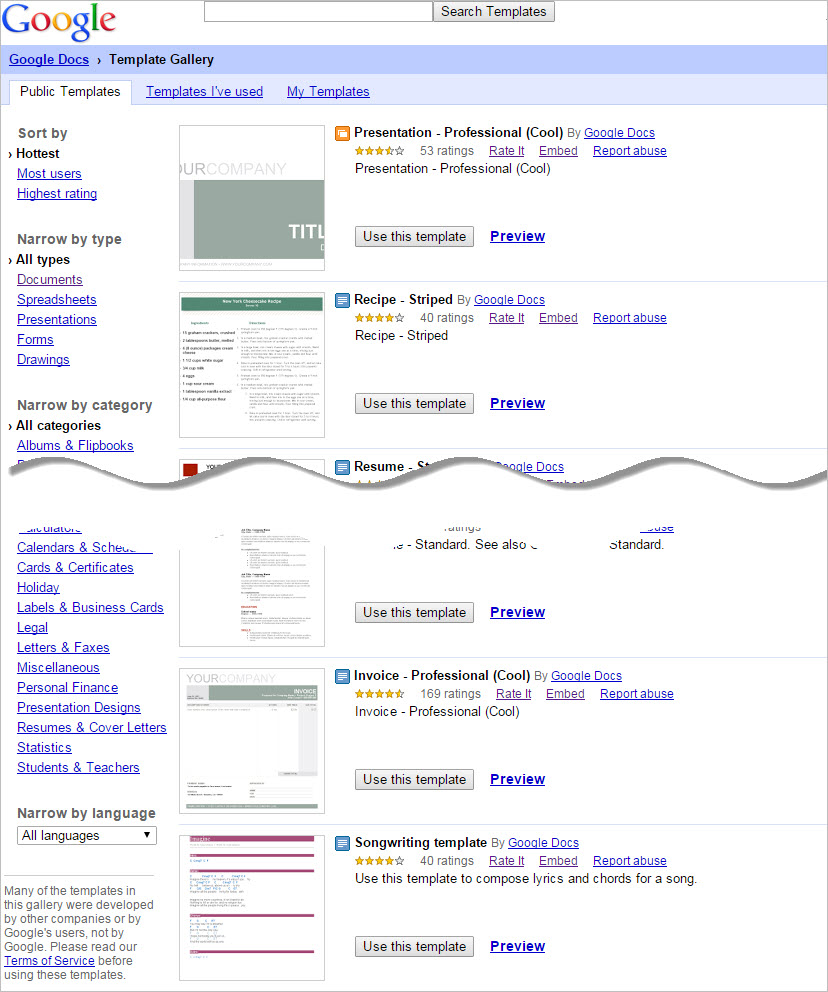
Choosing and using a template from the Gallery
Once you’ve narrowed down your choices, click the Preview link to see a preview of the template. Click the Use this template button to use it. The appropriate Google Docs window opens (Docs, Sheets, Slides, or Forms) and you can modify the template for your use and save it on your Google Drive.
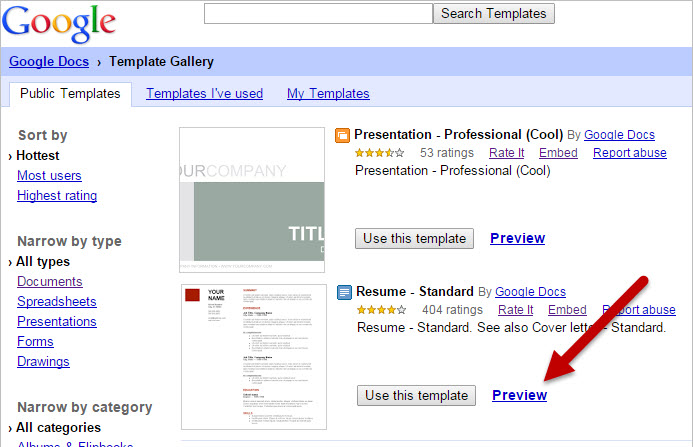
Choosing and using a template from within Google Docs
You can also access Google templates from the Google Docs window.
Simply click the File menu, then New, and then select From template … The Gallery opens and you make your choice as explained previously.
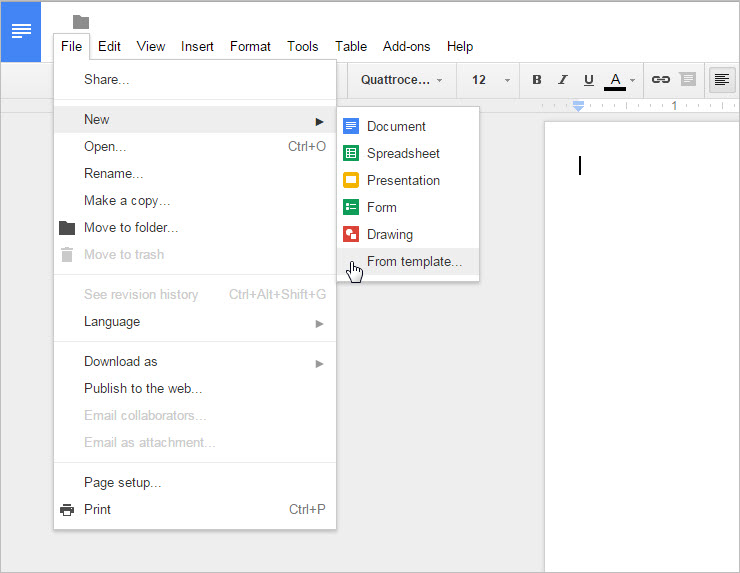
The other Gallery tabs
In the Template Gallery, you’ll notice several tabs: Public Templates, Templates I’ve used, and My Templates.
- Public Templates: These are all the templates submitted to the public gallery, and is the default page you see when you first open the Gallery.
- Templates I’ve used: A list of templates from the public gallery you’ve used in the past. It shows the 20 most recent templates you’ve used. A handy feature to have if you use certain ones more than once.
- My Templates: A list of templates you’ve created and submitted to Google.
Anyone with a Google account can submit a template to the Gallery, and once submitted, they show up within a few minutes, along with your Google profile name.
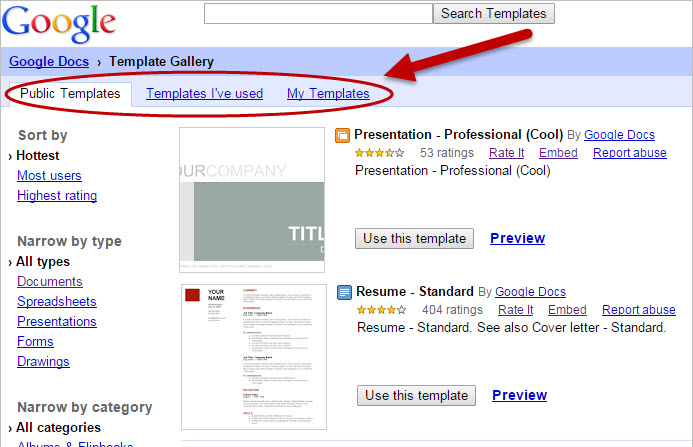
Now you’re ready for the pros
Using templates for your freelance business documents shows you’re a professional and you mean business. All of your documents, invoices, spreadsheets, etc., will now look the same, projecting that confident attitude freelancers need (even if we don’t always feel confident!).
What has your experience been with templates in Google Docs? I admit I’ve only ever changed the default styles in my Google Docs, but I haven’t had the need to create any new templates there … yet. How about you? Have any of you created one and submitted it? Let us know in the comments and we’ll take a look (and maybe start using it ourselves).